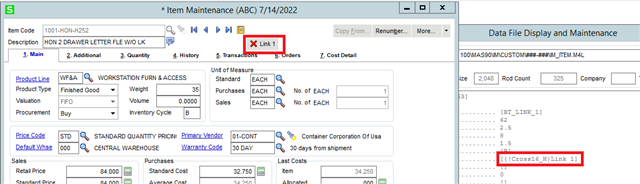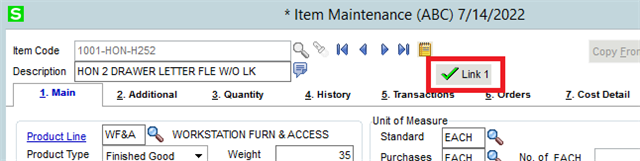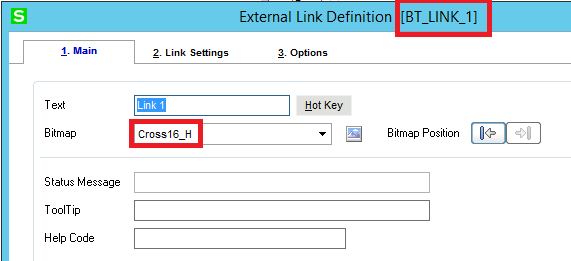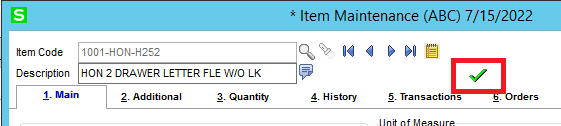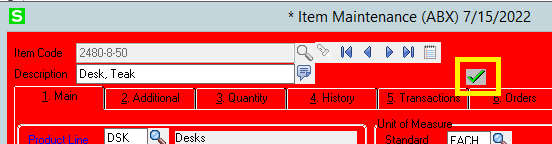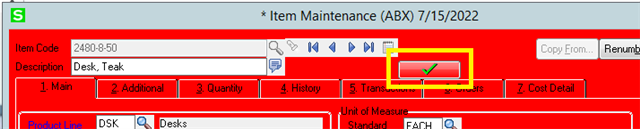I created a button that runs a simple VBScript that checks if a customer is set up on paperless or not. The problem is that while I am modestly proficient at VBS, I don't know anything about the Sage Object model.
I first attempted to have the script display a MsgBox, but received an Access Denied error when I attempted to run it. So now I am wanting to try something else (which would be better anyways as the user will not have to close a dialog box when the script runs). Once the script determines a True/False value, I am wanting to add a bitmap to that same button that called the script. For example:
- If the result is True, then I want to update the button with the "Checkmark" bitmap
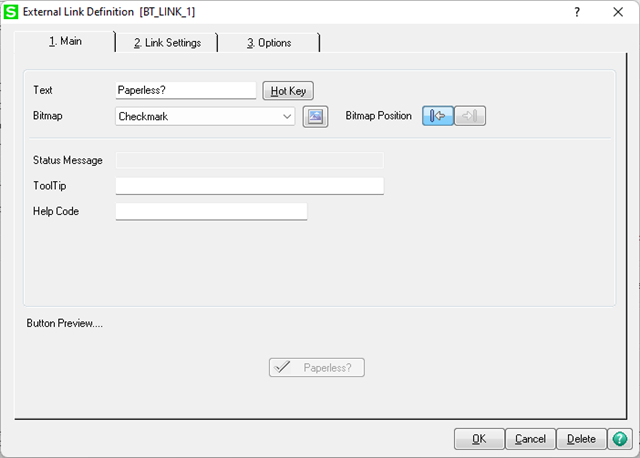
- If the result if False, then I want it to update the button with the "Delete" bitmap:
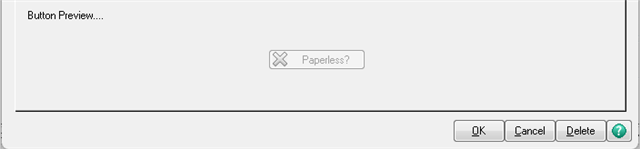
The name of the button/link is BT_LINK_1. I am just wanting to know the proper syntax to update the button's Bitmap selection from within the script. This is my pseudocode for further illustration: