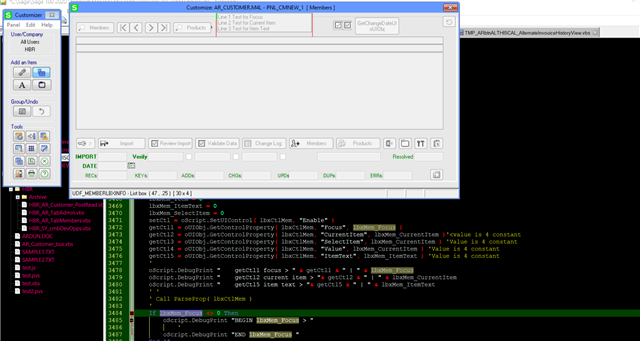
Hi,
No return value for list box focus event property. How is this property trigger, by clicking on the list box control?
Any information would be helpful.
Regards
-SKG
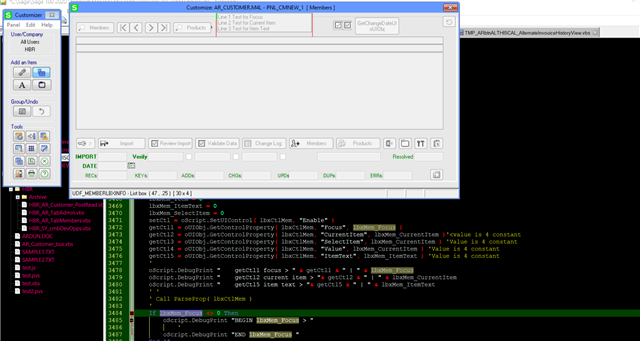
Hi,
No return value for list box focus event property. How is this property trigger, by clicking on the list box control?
Any information would be helpful.
Regards
-SKG
Hi,
Why is there no return value for the list box focus property?
Regards
-SKG
What are you attempting to do? The focus property will just give you an internal control identifier, which you really can't use. If you can describe what you are attempting to do, we can probably assist from there.
E
Hi,
Thanks for your time.
When a user interacts with a line in the listbox, it is necessary to retrieve the values of the current item and item text. These values serve as input elements for a function that performs a query on a User-Defined Type (UDT).
Regards,
-SKG
Sage only has a very limited number of scripting events that can be utilized for the UI, these are currently limited to only the Post-Load of the entire panel, and exiting of the panels. Any other scripting will need to be tied to events driven from the business object, meaning actual fields within the schema. Assuming your list-box is currently defined and derived from a UDF, you could hook into pre-validate and post-validate events on that column.
Are you using the contents of the list as some sort of filtering on the UDT? Is the loading of the UDT done from a script that is activated by one of the buttons on that panel? If so, you can possibly return the value currently selected in the list-box.
So to recap, I would play around with PostValidateUDF_Listbox events assuming the control the list-box is derived from is a UDF in the table, otherwise you might be able to drive things from a button script, but I would need to know more about how things are defined and the workflow of what you are trying to accomplish.
Elliott
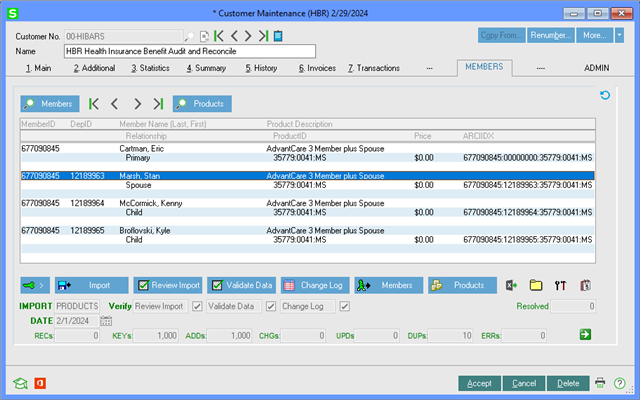
Dear Elliott,
I would like to provide a professional overview of the workflow involving the list box within the AR Customer Master User-Defined Fields (UDF). Please find the following steps:
At this stage, the user has two options:
These choices empower users with the flexibility to retrieve either member-specific details or product-related transaction history, depending on their specific needs and objectives.
Also, In previous instances, I successfully captured a list box focus/selection event and stored it in a variable, similar to how a focus event is captured on a button control. As I delve into exploring my options using the PVX, my objective is to ensure that the list boxes function in a manner that aligns with users' expectations. This entails providing a seamless and intuitive user experience when interacting with the list boxes.
Should you require any further clarification or have any questions or suggestions regarding this workflow, please feel free to contribute. I am available to provide additional information.
Best Regards.
-SKG
I would like to share an instance in which I created an alternative invoice history view, integrated with a history tab drop-down box for selecting the fiscal period/year. In this view, the invoice values were recalculated and presented in a popup list box, excluding shipping income. To enhance the user experience and provide a drilldown-like behavior, I implemented layers within the list box using the get/set storage variable method.
By utilizing this alternative invoice history view, users easily navigate and analyze invoice data based on their preferred fiscal period/year. The recalculated values were displayed in the list box and offered a comprehensive overview of the financial information, while excluding shipping income provides a clearer representation of the underlying trends. The drill down terminated at the invoice history view.
I tried cut and paste the code but the system would not allow.
*Community Hub is the new name for Sage City