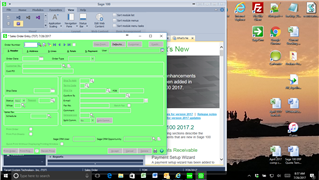Installed 2016 product update #2 for a client.
Nice thing is that it appears to have fixed the freeze that you can get periodically on a dual monitor system.
However, when you select application scaling it seems to be disabling medium and large. Knowledgebase article indicates that this is due to screen resolution (which I believe means that your monitor would not be large enough to display some windows - you would get a flickering effect on prior updates).
Unfortunately, it appears to be miscalculating the required resolution as best as I can tell.
I have a notebook computer with two external monitors (34 inch and 24 inch). The notebook display screen is at 1366 x 768 which is clearly more than enough to expand to medium and large (as they did before this product update). 24 inch monitor is at 1600 x 900. 34 inch monitor is at 3440 x 1440.
The screen shot below if from my own computer which is on 2017.2. Screenshot is the notebook display screen (smallest).
I believe the client's monitor is at 1600 x 900. We managed a work around for the client by reducing resolution on one of the monitors so that the data entry window appears larger on that monitor while keeping the other monitor at it's original setting. That works for know but client isn't overly impressed.