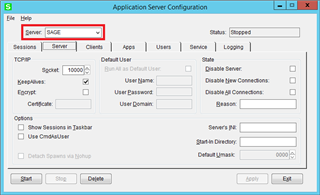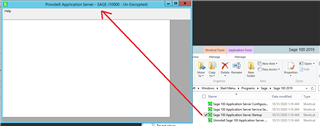Within the application server startup, what method or argument can be used to have Sage 100 application server "Start" when it launches.
Sage 100
Welcome to the Sage 100 Support Group on Community Hub! Available 24/7, the Forums are a great place to ask and answer product questions, as well as share tips and tricks with Sage peers, partners, and pros.
Technical and Installation
Sage 100 Application Server Startup