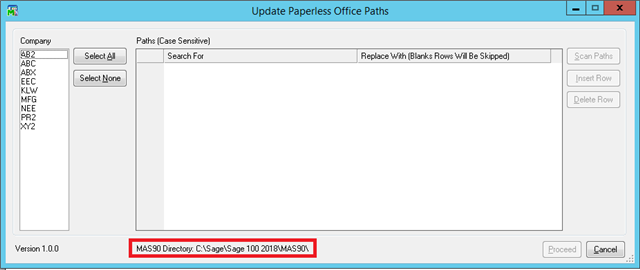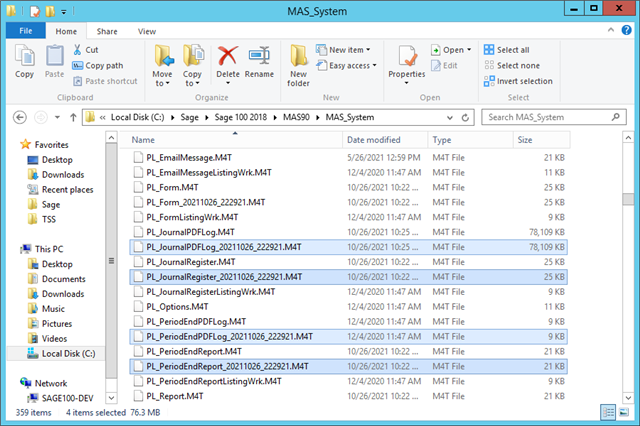Every time I use Link Maintenance to relink paperless office files, this utility is super slow.
There has to be a better way to relink thousands of PDFs. I have also tried the "move" button in the paperless office viewers. It is also very slow. This is very frustrating. Does anyone have any ideas or workarounds for speeding up this process?