- Sage Intelligence Report Manager has an additional tool that can be used to assist in debugging the output of a Sage Intelligence Report. Here are the steps to switch to output mode.
- Open Sage Intelligence Report Manager. Highlight the Home menu, then either click “Output Mode” from the Tools Menu, or right-click on the Home menu and select “Switch Output Mode”.
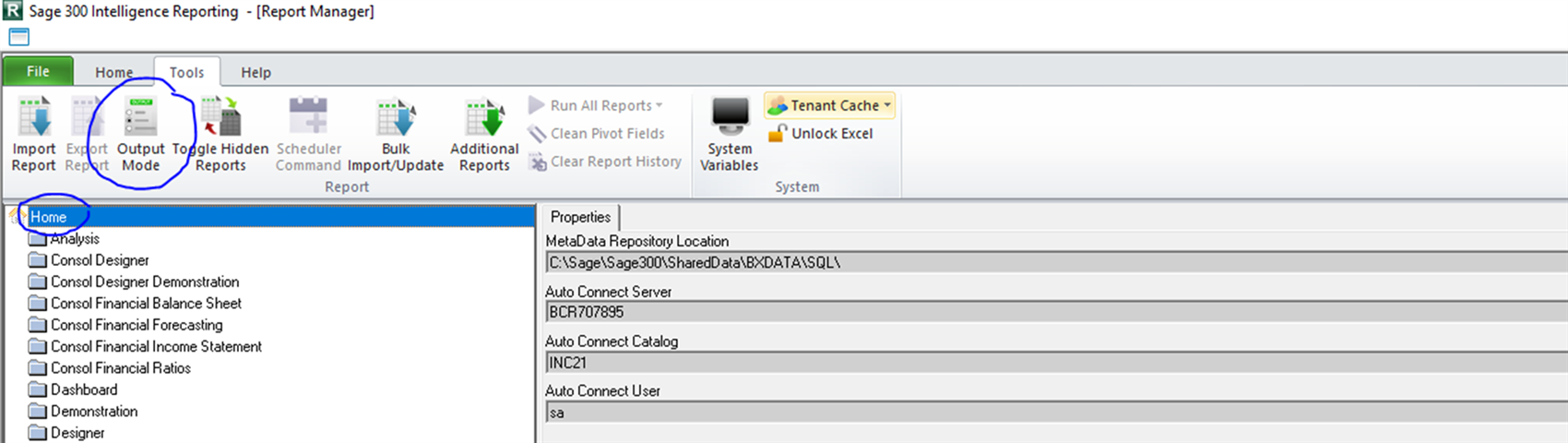
- Ensure “Screen (SQL Debug) option is selected then click OK.
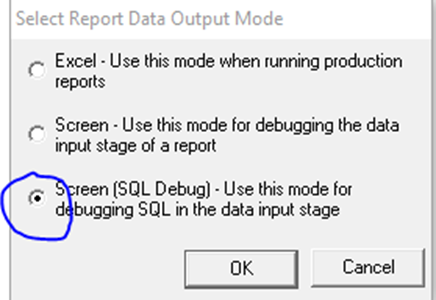
- Run any Report.
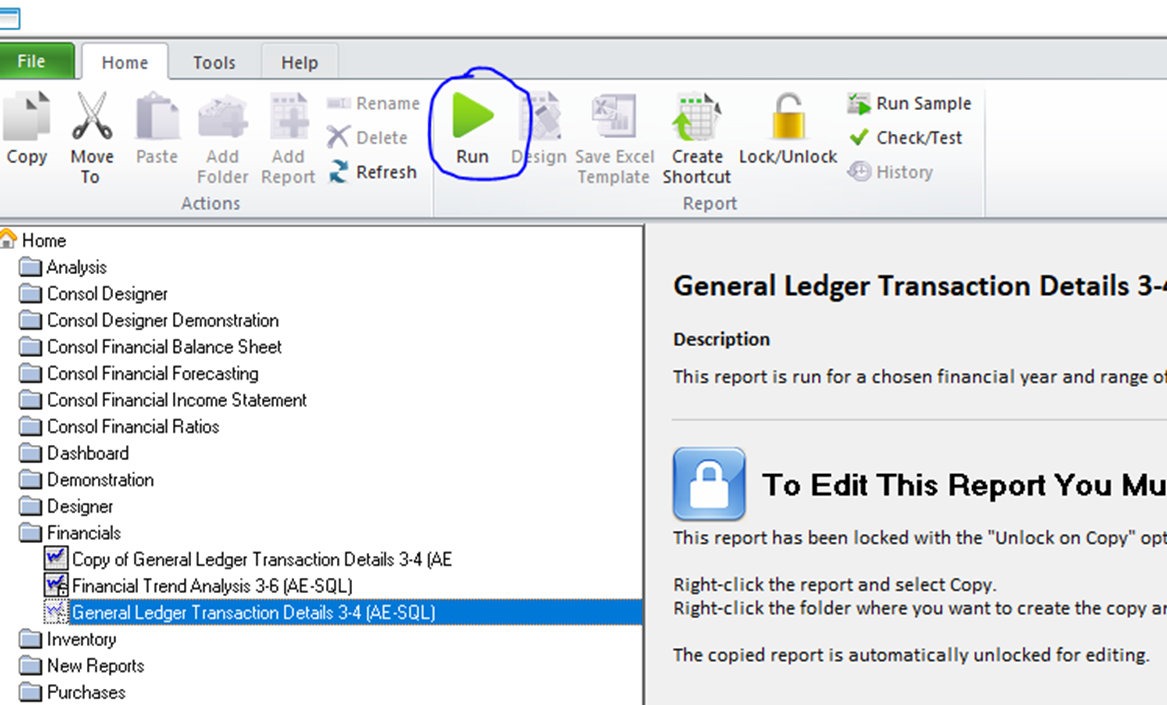
-
- You will see a SQL Debugger screen with the first parameters.
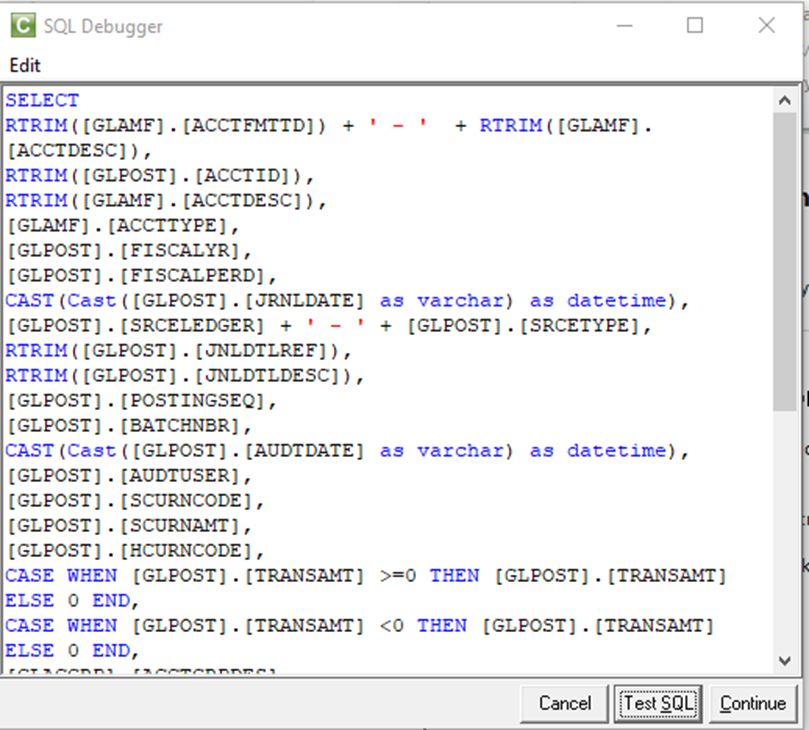
- Click the “Test SQL” button. If the statement is valid you will see the following message:
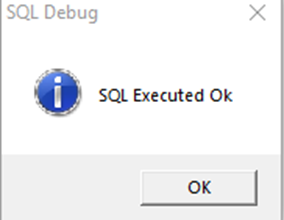
- Click OK, then click the Continue button to proceed with the next query and repeat the same steps as above.
- If there is a problem with the statement a SQL Error may appear, can then copy the SQL Select Statement and open up SQL Management Studio and paste statement.
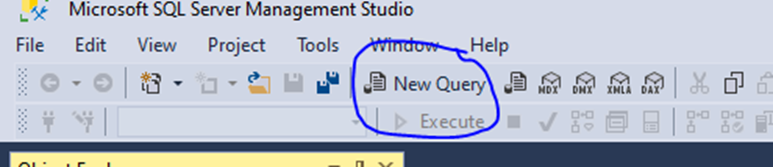
- Paste the Query generated from the report and click Execute.
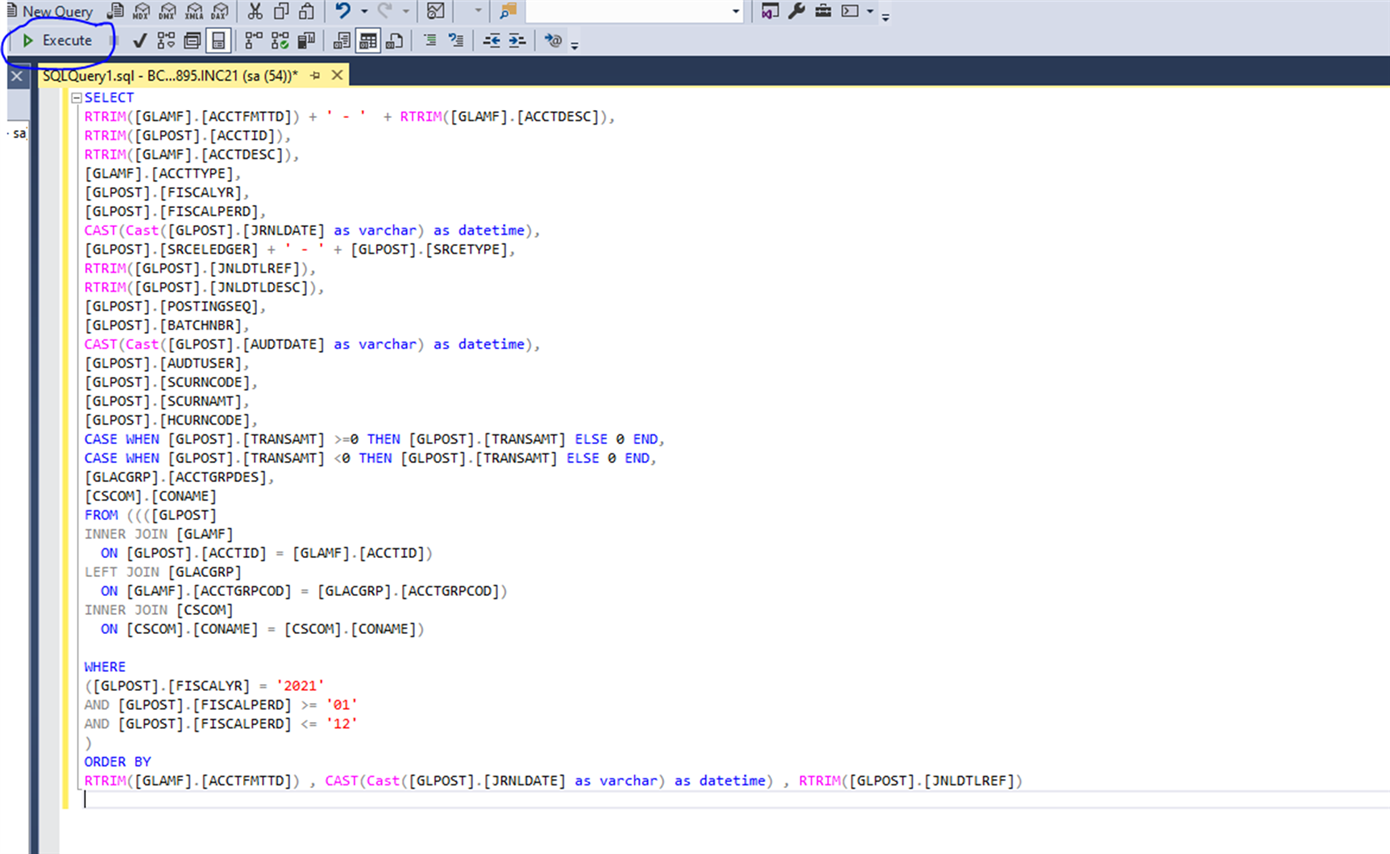
- The Query results should show in the “results” section, or if there is an error.. you can now review and troubleshoot the error in SQL.
- To reset the Output, simply close and then re-open Report Manager.

