We have been getting a lot of calls lately about how the Sage 300 ERP UI Container has stopped working when printing reports to preview the screen.
This normally occurs on a Windows 2008 R2 or Windows 2012 server when printing reports to the preview screen.
When you investigate further, you probably have come across this screen below:
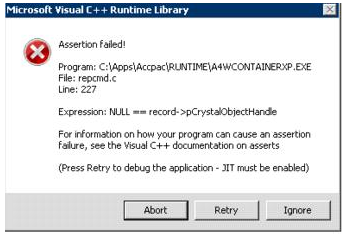
Luckily, we have some steps to follow that will resolve this issue.
First off, ensure that the Windows Updates are current if you are using a Windows XP workstations. However, we Microsoft discontinuing support for Windows XP, we highly recommend that you upgrade your operating system to Windows 7 or higher.
Next re-install the Sage 300 ERP 2012 program or workstation setup. Please note that you must be logged in as an administrator or using an account with admin rights.
Then run the command prompt as an administrator. From the command line, enter the following command:
C:\Windows\Microsoft.NET\Framework\v4.0.30319\regasm /register [sage300runtimefolder]\a4wcrinterop.dll.
Please note substitute [sage300runtimefolder] with actual location of RUNTIME folder (local drive or UNC). If path to runtime is long, enclose the path with double quotes.
If the registration fails then you need to ensure that the Crystal Runtime Engine is installed properly by viewing the files in "C:\Program Files\SAP BusinessObjects\Crystal Reports for .NET Framework 4.0\Common\SAP BusinessObjects Enterprise XI 4.0\win32_x86" (for 32bit computers) or "C:\Program Files(x86)\SAP BusinessObjects\Crystal Reports for .NET Framework 4.0\Common\SAP BusinessObjects Enterprise XI 4.0\win32_x86" (for 64 bit computers). If the engine is installed properly the directory should have more than 200 individual files.
If all of these steps do not resolve the problem then we recommend that you uninstall and re-install the system manager as a local administrator and apply Sage 300 ERP 2012 Product Update 3.
The error can also occur if you have multiple versions of crystal runtime files. This can occur if you have another application that is using a different crystal runtime engines. If you have another application that uses a different runtime engine, you will need to uninstall the application and install it on a separate machine. To identify if you have multiple versions of crystal runtime files:
- Go to Control Panel, Programs and Features.
- Look for installed software with names like "Seagate Crystal" or "Crystal Decisions". Any existence of these old Crystal components would create conflicts with the Crystal .NET runtime used by Sage 300 ERP.
We have an additional resource for your to refer to if you find that Sage 300 ERP 2012 hangs after closing the print preview window.
If you have run into this error and have your own troubleshooting tips, let us know in the comments.

