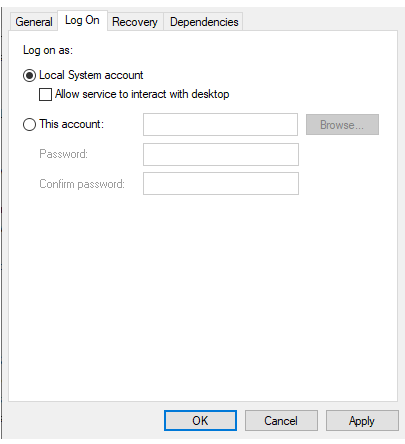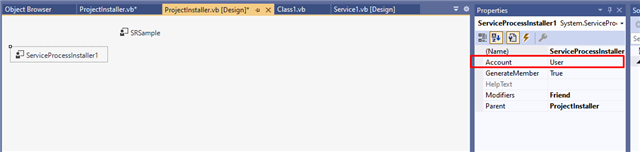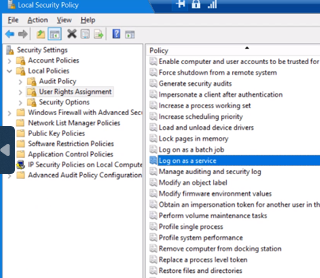I created vb.net application which run some macros, as desktop application it is working well, then I converted it to Windows Service also it is working well on my device but when I moved it to Client server I got :
"Connect System.Runtime.InteropServices.ComException (0x80004005): Session could not be opened"
I tried the service as (Local System, Local Service & Network Service) in all cases I got the same error.
what is the issue? I think it is permission issue but how I can solve it?