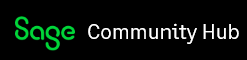Retail store has received inventory through Sage 50 US edition 2017. Inventory vendor invoices are paid ACH. Accounting person reconciling bank statements did not apply electronic payments to vendor invoice in Sage prior to reconciling. Reconciled bank statements with general journal entry. Trial Balance is out of balance due to the open vendor invoices. Is there a way to close the vendor invoices paid electronically without undoing the reconcilations?
150
113