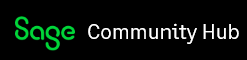If you are interested in the root of the problem and the space issue, read on..
I contacted Sage to find out how their software managed forms. After an hour with them, I finally got down to the base problem and what could be done about it. As it turns out, the forms directory is a central repository for all forms for all companies. If a company called “Acme Moving” had 300 custom invoices and a company called “Acme Pianos” had only 1, there would be 301 custom forms in the forms folder plus all of the standard templates that Sage 50 provide.
Next, I worked with one of our users, Jana, (thank you Jana) to go over several different scenarios of form creation and editing until we had a firm understanding of how the forms worked.
Since the central forms directory is shared among all of the companies, if you open the forms menu, it will show forms from every company. These are blank forms, the template that you pull from, so there is no actual client data shown, just the form file.
For testing we removed all of the forms out of a company directory that Jana manages and then opened the company to see if it still worked. It did and without error.
Now that we had a fully function company, without the 3 GB of forms, we started looking into the source of the large form file sizes.
I asked Jana to run a backup of her company and a process during the backup copied all of the files from the forms directory back into her company directory and included them with the backup file. By default, the backup file is placed in the company file directory. If you leave this backup file there, when the next backup occurs, it will back up the backup file and all the other files. The base file size of our first test company ended up being 300 MB. Since it stored the default backup in the company directory, the second backup was 600 MB. This is another reason we had space being consumed at an alarming rate. {Back to the troubleshooting}
As part of the testing, I saved one of Jana’s forms to a new name. The file size went from 62 MB to only 700 KB. Now we knew how to shrink the files but not what caused them to grown.
I checked the new form I created from using the “save as” function and it had a 600 KB logo graphic in the top left corner. This file was uploaded in the BMP format, which is a very large file type for photos. I converted it to JPG which reduced the size from 600 KB to 36 KB. I then edited the form and removed the original graphic and added the new JPG file. This took up the whole screen, so I reduced the size of the photo by 75% and it then fit in the space provided perfectly. This also reduced the JPG file size down to 16 KB. I clicked save and went over to the forms directly to see what the file size was. This was the surprise. The file was now almost 11 MB. We have forms that are almost 300 MB in size. I would bet that these forms have had a number of new logos or changes to the logo in some form. I then performed another “save as” to a new file name and the form was reduced down to only 150 KB. I deleted the other two old forms out of the list of forms in Sage 50 and the files were deleted from the forms directory.
The steps I will be taking to fix the file size explosion are below.
- Client deletes all custom forms that are not needed.
- I will open each form and modify the graphic to be as small as possible without changing the way it looks by converting it from BMP to JPG.
- I will save the form using the “save as” feature, to a new name. Example would be AS-Invoice becomes AS-Invoice19.
- I will then delete all of the forms on the shared drive, except those in the forms directory that have been updated to the new small format.
This should speed up all aspects of the software and it will save a lot of space.
When performing a backup, make sure to place the backup in a totally separate directory outside the path that Sage 50 is using. I would suggest another network share.