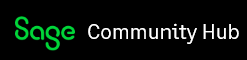I have seen KBs and questions about Sage updates freezing on steps 1 & 3 of installation, but of course I get stuck on step 2 of 3 with no documentation that I can find.
I have installed/updated Sage on 5 of 7 users in the company with no issues (have not started the last user yet). There were no issues and the update completed smoothly. This user (the owner of course), gets to Step 2 of 3 and completes about half-way, maybe a tad over and then just sits there. Has not failed after over an hour of waiting. The only way to stop it is through Task Manager.

Any help or pointing me to a KB would be greatly appreciated.