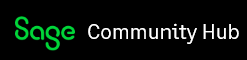During data entry of various items Sage offers the ability to move about the entry window using ALT plus the corresponding letter (EX: ALT-D to go to date field, ALT-C for invoice field). The ALT-A function no longer works. Trying to understand how only the ALT-A doesn't work while rest still do. Any fix available for this issue?
Sage 50 US
Welcome to the Sage 50 Support Group on Community Hub! Available 24/7, the Forums are a great place to ask and answer product questions, as well as share tips and tricks with Sage peers, partners, and pros.
General Discussion
ALT Function in data entry