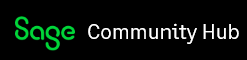We have gone through all of the suggested procedures to access company on the computer housing the company file. The instructions say to click on the three dots beside the company file name. We do not have three dots. We have a cloud icon.
Please advise.
Denise