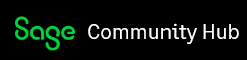Below are instructions to guide you through purging unnecessary data in Sage 50.
When should I purge my Sage 50 data?
Purging is the process of removing inactive customers, vendors, employees, jobs, quotes, invoices, purchases, and so on from the records of a company. Purging reduces the size of the files of a company and frees valuable disk space for current and active data.
In Sage 50, purging can be performed at any time, including after you close the fiscal year and/or close the payroll tax year using the Year-End wizard.
How to purge unnecessary data from Sage 50
The Purge Wizard will guide you through the purge process, letting you decide what type of records and how old of records should be purged.
During the Purge wizard, you will be required to make a backup before you begin purging. In fact, Sage 50 recommends that you make two backups, one for current reference and one to be stored in a secure location for emergency needs.
Note: The purge process is not intended to remove or fix corrupt data. If you are experiencing problems with your data or suspect it is corrupt, you should restore a backup of your company data.
To begin the Purge process:
- Select Tasks from the Sage 50 menu bar, then System, and then Purge Wizard.
- The Purge Wizard Welcome Screen displays. Click Next.
- The wizard requires a backup prior to continuing. Once the backup is complete, you will be returned to this window. Click Next.
- The Old Transactions window lets you choose which unneeded transactions you want to purge.
- Enter the date on or before which such transactions can be purged.
- In the Transactions group box, select the transactions you want to purge.
- Select Receivables to delete transactions such as quotes, invoices, and receipts.
- Select Payables to delete transactions such as purchase orders, purchases, and payments.
- Select Payroll to delete payroll transactions.
- Select Inventory to delete adjustment and assemblies transactions.
- Select General Journals to delete journals and their entries.
- Select Audit Trails to delete company audit trail data (available only in Sage 50 Complete Accounting and higher).
- Select Used Tickets to delete time and expense tickets used in payroll and sales (available only in Sage 50 Complete Accounting and higher).
- Select Unused Tickets to delete time and expense tickets not yet used (available only in Sage 50 Complete Accounting and higher). Then enter or select a date on or before which such tickets can be purged.
- When finished, select Next to proceed with the purge process.
- The Account Reconciliation window lets you specify whether or not you use account reconciliation and if you do, which accounts need reconciling before the purge.
- If you choose Yes, in the grid at the bottom of the window, select the accounts that must be reconciled prior to purging.
- For each category of account requiring reconciliation, such as Cash or Inventory, double-click the arrow to drop down a list of individual accounts. Any accounts that have been reconciled in the past will be marked by default.
- Select the check box for each individual account that must be reconciled. If an account is selected here, any transactions that use the account but aren't reconciled, regardless of date, will not be purged.
- When finished, select Next to proceed with the purge process.
- The Inactive Maintenance Records window lets you select the types of inactive maintenance records you want to purge. You can purge inactive records only if they are not used by any transactions and if they have a zero balance.
- Select the check boxes for each type of inactive maintenance record you want to purge:
- Customers/Prospects
- Vendors
- Employees/Sales Reps
- General Ledger Accounts
- Inventory Items/Attribute Sets (attribute sets are available only in Sage 50 Complete Accounting and higher)
- Jobs/Phases/Cost Codes
- When finished, select Next to proceed with the purge process.
- Once all the choices are made, a summary of options screen will display. This will give you the ability to begin the purge or to go back and make necessary changes before starting the purge process.
Note: The purge process gives you the ability to stop the purge at anytime and to resume at the same point when time permits. However, if the process is stopped, some remaining transactions or maintenance records may not have been purged.
To verify what was purged:
- When the purge process is complete, click the Log button to review what data was purged. Note: If you stop the purge process, you should run the Purge Wizard again at a later date to remove the remaining unneeded transactions and records.