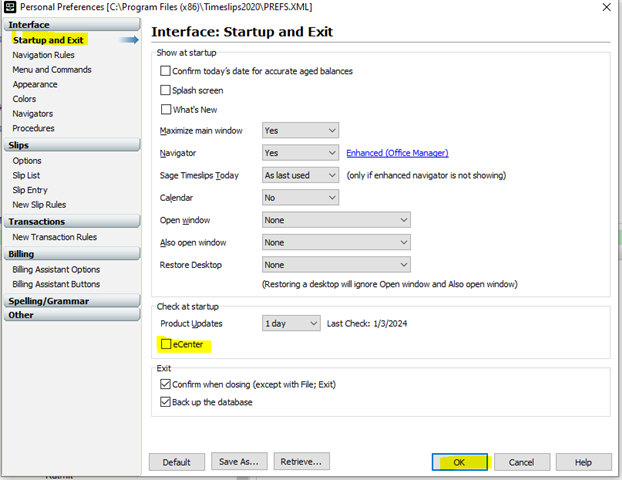Is there a setting when I open timeslips to automatically ask if I want to sync from e center? I thought I had seen that somewhere but not finding it now. Thanks.
Sage Timeslips
Welcome to the Sage Timeslips Support Group on Community Hub! Available 24/7, the Forums are a great place to ask and answer product questions, as well as share tips and tricks with Sage peers, partners, and pros.
Sage Timeslips Premium General Discussion
E Center