Ever wondered how you can change the background image of Sage X3 Version 12's Login Screen? Then keep reading:
There are basically 2 steps involved:
- Edit the "login.css" file located in "\syracuse\bin\node_modules\@sage\syracuse-lib\public\auth" directory to remove the background image overlay:
- In ".container" section of this file, change the value of the "background-color" element to "transparent" - without the quotes
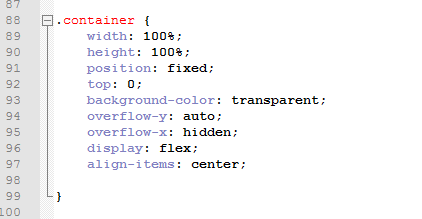
- Optionally, you may want to make the credential login section semi-transparent. To do that, add a line to the ".s_text" section, called "background-color" and use rgba(255,255,255,0.5) as the value. Do not forget to add a semi-colon at the end. I personally did not go with this option in this tutorial.
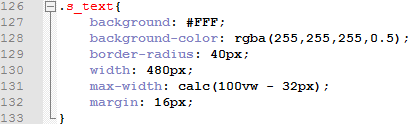
- In ".container" section of this file, change the value of the "background-color" element to "transparent" - without the quotes
- You can now change the background to your preferred image by replacing the "background.jpg" file in "\syracuse\bin\node_modules\@sage\syracuse-lib\public\auth\images"
Refresh your browser, and you shall see the new login screen. If this does not change anything, you might need to clear your browser's cache.
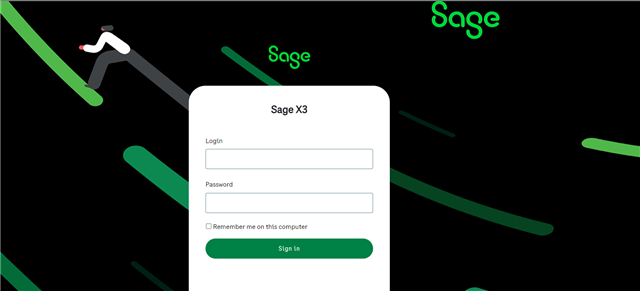


Top Comments