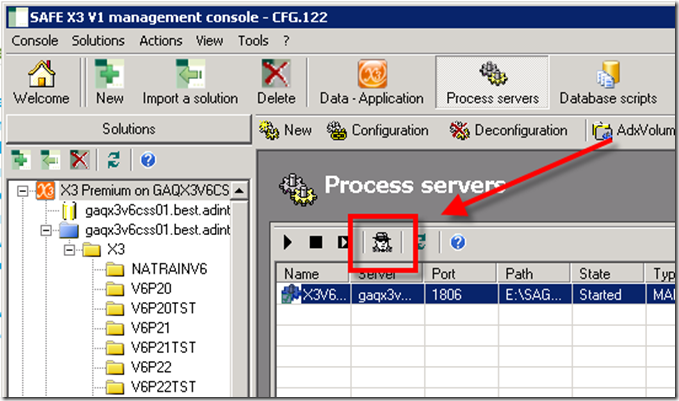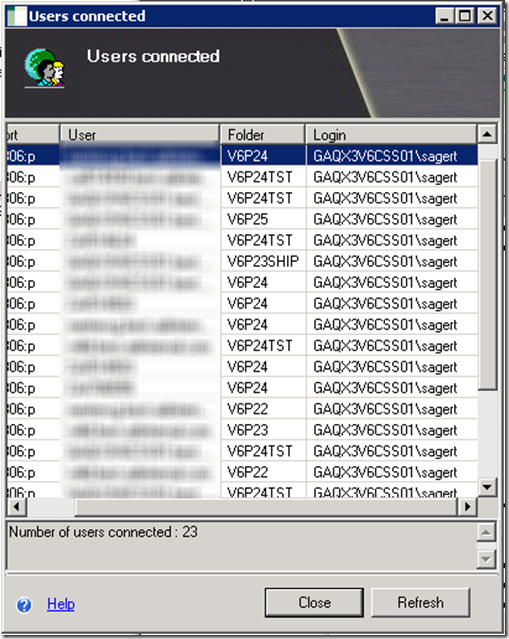I ran across a customer’s system yesterday that was throwing the classic Winsock error code 10054 when any X3 client tried to connect. I ran some NETSTAT commands and believe I found the culprit, so we turned off a couple services we thought would relate and rebooted the server. Voila, the Winsock error code went away and everyone could begin to connect again. This particular server was running an older operating system and as it turns out, port 1805 was in use by another program (not X3) or there was some TCP corruption. Having said that, the customer asked me at one point, how can you tell who is in X3 before we reboot? Normally you’d run PSADX, the user monitor and get a list. But in this case, we can’t log into X3 so how would you do that?
Enter the Management Console
Most people aren’t aware, but the admin console also provides you a listing of the active users connected to Sage ERP X3 at any given time. It’s not formatted quite as nice as the User Monitor (PSADX) screen, but then again, this is clearly not the go to spot for this information and at least it gives you a good idea who is connected. Below is a procedure to locate the users connected to Sage ERP X3 from the admin console.
Warning: If you have not taken the training from Sage on the Management console I strongly advise you to steer clear of it. Additional required skills for this tool include an understanding of networking concepts and database administration skills. This tool, allows you to reconfigure all of Sage ERP X3. If used improperly you can cause serious issues such as system down scenarios for Sage ERP X3. Only operate within the Management tool if you have sufficient experience to correct any mistakes you make.
- Launch the SAFE X3 Management Console
- Bring up your solution and click on the process servers button at the top
- Click on the Process server record in the grid
- This is where it gets interesting. Click on the graphic of what looks like a throwback to the 1967 Dragnet spy TV show. Just because this is so cool, I’m going to have to give you a screenshot of it, because I know most of you don’t believe me that Sage ERP X3 has a graphic of a spy in the Management Console.
Ok, back to the good stuff. Once you’ve clicked on that button you will be presented with the small box of connected users.
Items to note:
- The screen can be maximized but it won’t increase the visible real estate for the grid itself. You are stuck with a small screen.
- The user ID is the machine name that is connected, not the windows user, or Sage ERP X3 user.
- The login is usually going to be sagert, a windows account, so this isn’t the most helpful usually.
The good stuff::
- This screen does solve the question of how many users are connected
- And to which folders
- You can derive the user back from the workstation, Usually, I’m speaking with the network or Sage ERP X3 administrator so they are happy to have at least the machine name, It’s not the best thing, but it’s something.
Here’s a screenshot, and sorry, the user names column was blurred on purpose.
Conclusion
If you are looking to get information as to who is connected to X3 when you are in a pinch and you cannot get into X3 for whatever reason, then this is a nice tool to have in your back pocket.