We can enter header, footer and line texts in different functions. For example, Header text in purchase order function is used to enter an order header text. This text will be printed on the order document based on the PURTEXORD (Order text position) parameter in ACH/TEX.

Select the Header text, notice the font is ‘Aerial’ and the font size is ‘10’.
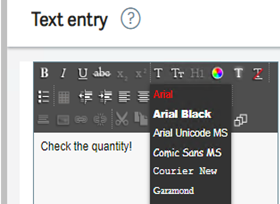 |
 |
Note, standard font and size is ‘MS Sans Serif, 12’.
Let me show you how to modify this,
1. In Setup, General parameters, Presentation styles (GESASY)
2. Select an existing style or create your own code
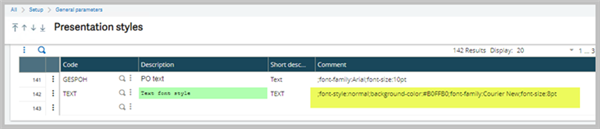
- Here I have used the existing style and added a new code ‘Text’.
- Under Comment add the following
- ";font-style:normal;background-color:#B0FFB0;font-family:Courier New;font-size:8pt”
3. Once you have saved the changes, assign the code to the ACLOB screen.
4. In Development, Script dictionary, Screens, Screens
5. Select the ACLOB (Text) screen and in CLOB field assign the presentation style code ‘TEXT’.

- Save and validate the screen
- Logout of Sage X3
To identify which field and the screen to modify, click Shift + F6 in text entry screen.
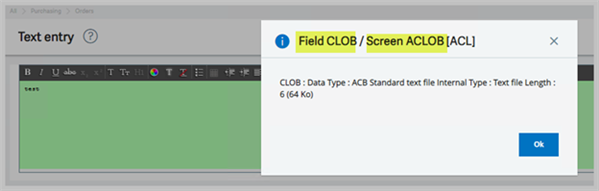


Top Comments
-

paulbrandon
-
Cancel
-
Vote Up
+1
Vote Down
-
-
Sign in to reply
-
More
-
Cancel
Comment-

paulbrandon
-
Cancel
-
Vote Up
+1
Vote Down
-
-
Sign in to reply
-
More
-
Cancel
Children