There are times we struggle to understand why the sales orders, or the work orders don’t allocate when there is enough stock on hand.
In this blog let’s look at some of the troubleshooting measures that we can take before contacting support!
We can set the work order allocations method to either manual, global or detail. This setting is located under work order entry transactions function GESMFL.
Then there is the general parameter that controls whether the work order allocation is mandatory or not. It is under ADPVAL, GPA chapter, CTL group called MTKALLMGT, and the default value is ‘No’.
Now let’s get to the real issue…
I have a work order and it has been detail allocated. I know for sure it has enough inventory on hand but why it generated a shortage?

Notice on the component lines the allocated quantity column is blank.

I tunnel into the “manual allocations” screen where nothing to select from left list “Stock selection” tab.
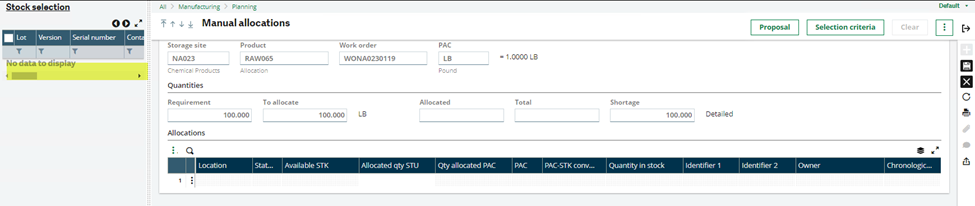
There may be several reasons for this, and we'll look at it in detail.
First, check if the stock is available and not allocated to any other orders.
This can be done by utilizing several inquiries located under Stock, Inquiries.
One of them is the Detailed stock inquiry (CONSSDE).
Here I have around 1000 LBs in site ‘NA023’, location ‘QUA01’, and the status is ‘A’.

Additionally, you can use the action icon on the line to drill into other inquiries to further analyze the issue.
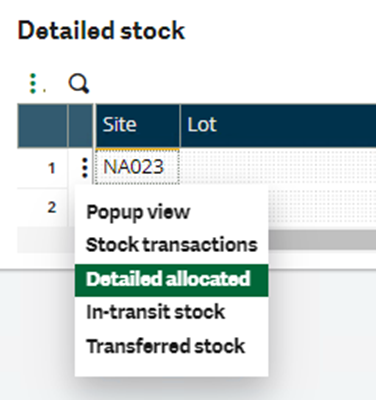
Second, check that there are no desynchronizations with the stock tables.
To confirm this, utilize the Stock resynchronization and control (FUNSTOR) and Quantities entered resync (FUNSTOWIPW) utilities under Stock module.
These utilities will fix any desynchronizations and most of the times it will get fixed and there may be instances where it won't.
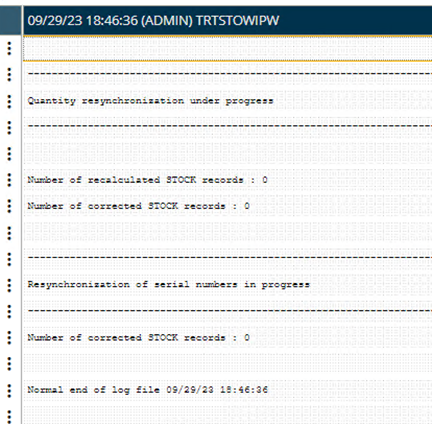
- No issue with with the stock tables to prevent the allocation.
Third, check the Allocation and issue rules of the components and you can get to it from (GESITM) product record by tunneling into the product category.
Or under Setup, Stock, Allocation and issue rules function (GESTRU).
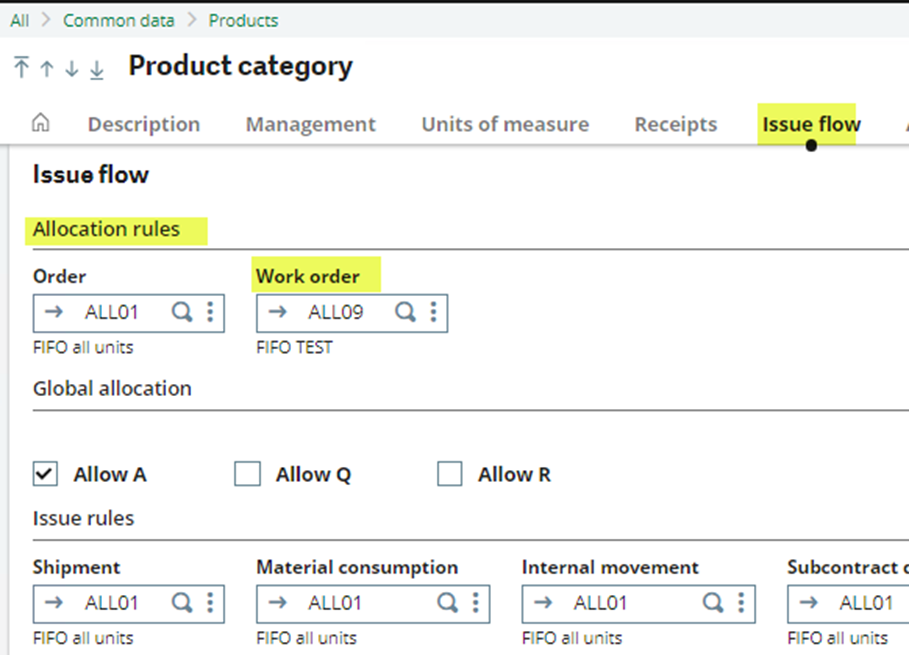
- Here work order allocation rule is 'ALL09' and is FIFO based allocation.
- Additionally, it has a single filter with location filter = ‘Location 1 product’/ DOC = ‘Yes’/ STK = ‘No’/ PAC = ‘No’.
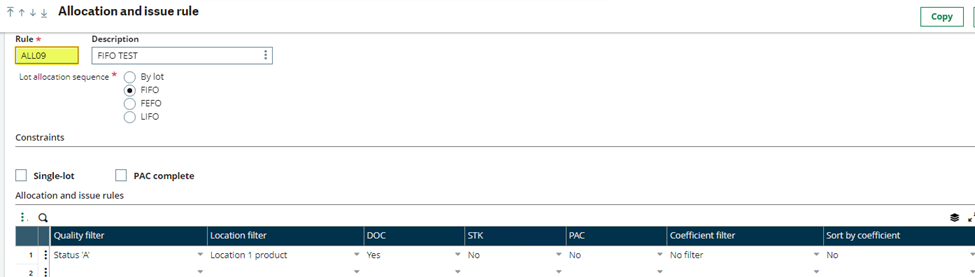
When the item is in location 1 and the document unit matches the source document unit then the work order will get allocated.
Fourth, check the Stock management rules to identify the locations proposed by the stock movement.
Stock management rules can be located under Product category or under Setup, Stock, Stock management rules (FUNSTORUL).
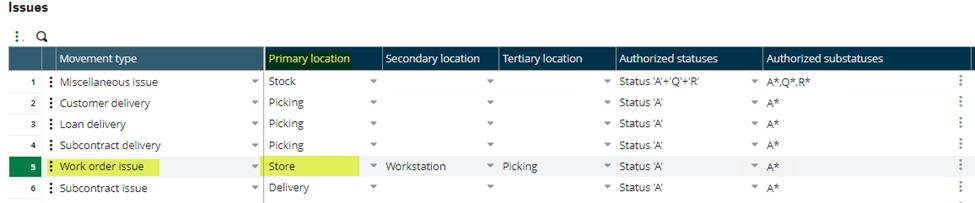
The movement type ‘Work order issue’, primary location/ location 1 = ‘Store’ and the authorized status = ‘A’.
Fifth, to understand the link between the primary and the default location selection we need to check the components, product-site default locations grid.
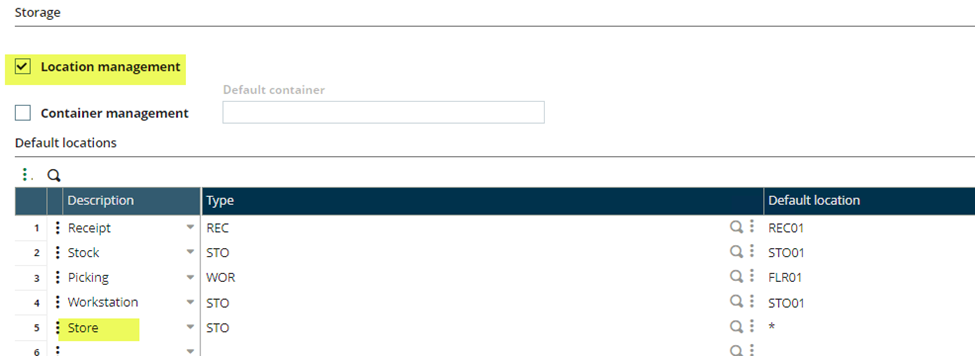
Here the default location line ‘Store’ has a location type ‘STO’ whereas the actual stock is in ‘CQU’ location type.
Finally, this is why the work order components are not allocated to a stock line (detail allocation).
To fix it, you can either override the selection criteria by unchecking the ‘Filter parameterized locations’ check box
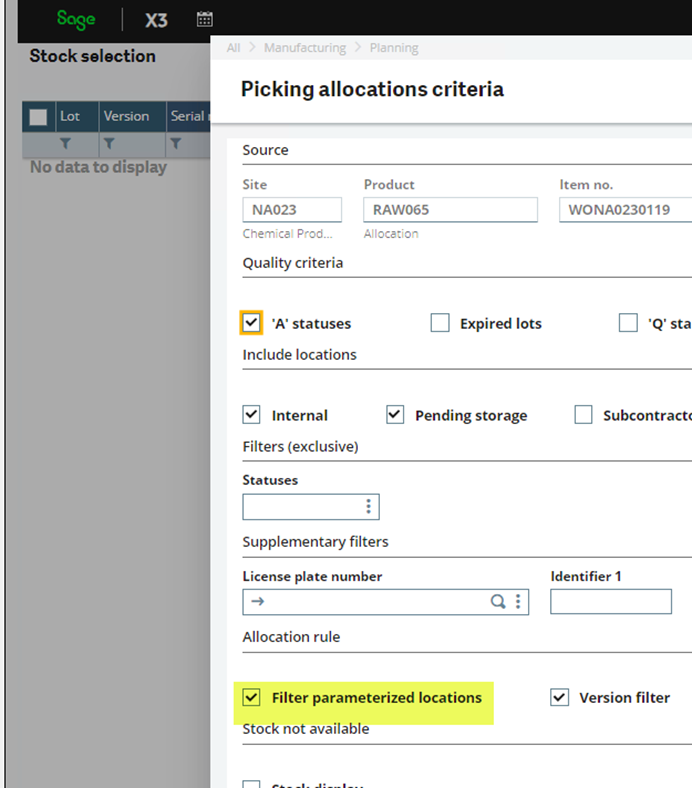
or adjust the default location type to either * or to 'CQU'.
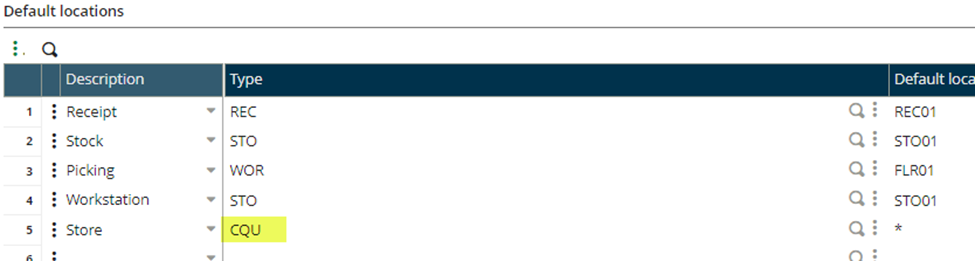
I hope this article helps you to handle day to day issues with allocations but there may be other instances where you may get stumped but you know how to get help...

