You were in the middle of doing your Bank Reconciliation (BANREC) and you got up to answer the door. You return to your computer and panic sets in because in those brief seconds you were gone, your cat walked across the keyboard making random transactions cleared and closing the bank reconciliation.
Unfortunately, the cat didn't clear the correct transactions and you were left with a Variance. The Reopen option in the right box is grayed out. How are you going to reverse this mess? Relax and let’s see what we can do.
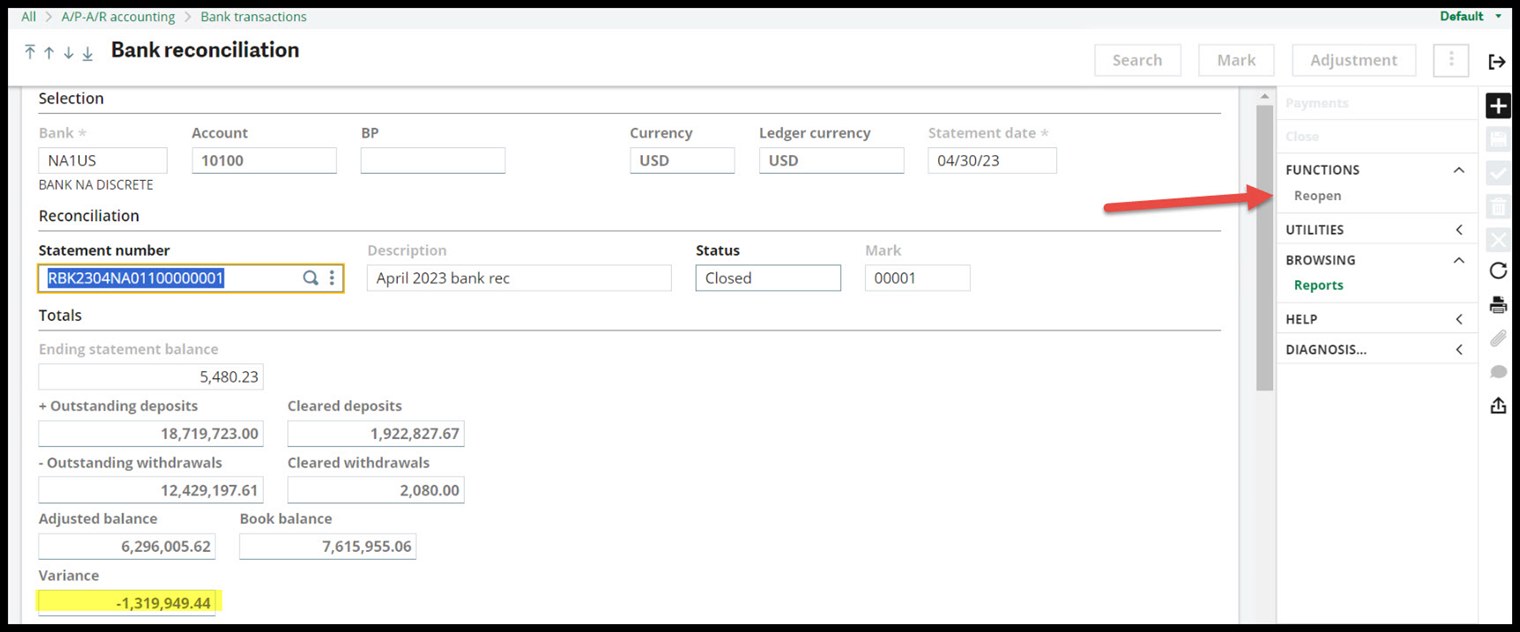
The first temptation is to use Reconciliation Reversal (DEPOINTAGE). STOP! The DEPOINTAGE function only works with the functions RAPBAN (Bank Statement Reconciliation) and POINTAGE (Reconciliation). If you accidentally use DEPOINTAGE with BANREC, the Mark will be removed from the transaction line(s). However, if you attempt to clear the transaction in the future, you will receive a “Transaction already exists error,” referencing the Key which is the id number for the line and the Table BANKRECD. The scope of DEPOINTAGE is stated in the Online help center
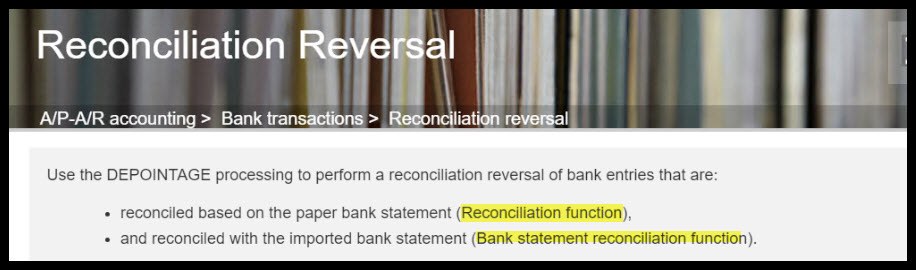
If you did use DEPOINTAGE, you may have to contact your Sage certified business for assistance correcting this situation.
The BANREC has to be manually reversed. To start the correction process, the statement must be reopened. If the Reopen option is grayed out, head over to Setup, Users, Users (GESAUS) and call up the User code for the person who will be authorized to reopen the BANREC statements. Under the Parameters tab, Chapter TRS/ Group AUZ, change the Value for Parameter REOPENREC to “Yes.” Click OK and Save. Logout of X3 before returning to the Bank Reconciliation.
You might consider returning the parameter to “No” when you are finished for internal control purposes. Reopening prior statements will impact those statements which followed potentially changing balances and cleared items.

The Reopen option in the right box will now be available.
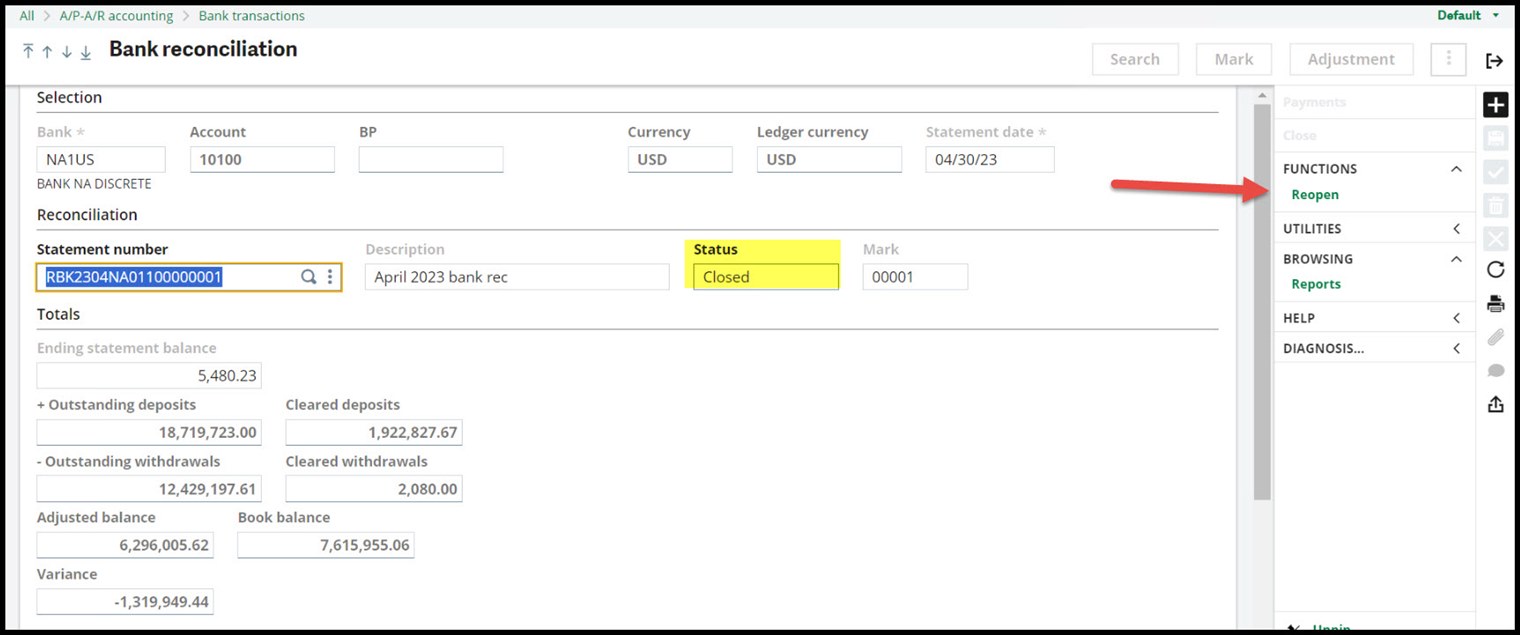
Click Reopen and the statement Status will be changed to "Open." Now you can proceed to the Details grid to continue reconciling.

There is no need to dread removing the Mark from each line. Instead. go to the Action icon (3 vertical dots) to the left of the Mark column. Once you click, note the drop down menu gives you the option of selecting “Yes to all the rest” or “No to all the rest.” This allows you to clear large chunks of transactions or all of them depending on where you start.
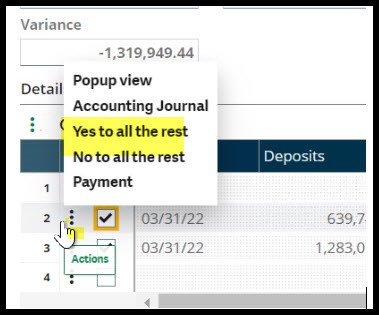
Hopefully with this information, you will be able to forgive your cat for her journey across your keyboard and finish your bank reconciliation.
Trivia: The Bank Reconciliation (BANREC) function was introduced in v6p17.
If this blog has sparked your interest in learning more about the different ways to perform a bank reconciliation, check out the Sage University instructor led session: X3 - Sage X3 - Introduction to Bank Reconciliation. After taking the class, you will:
- Understand the different options available for performing a bank reconciliation.
- Understand how to clear transactions and manually enter missing transactions.
- Understand how to import bank transactions as well as match and reconcile the imported transactions.
- Understand bank formats and segments with a focus on the BAI2 format.
Take care my X3 friends. Stay safe!

