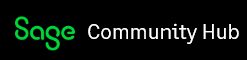Morning all
From April 2018 our Sage 50 Payroll stopped producing pension reports as normal for me to upload to NEST. After speaking to a very nice gent at Sage who couldn't detect why, we went with the Pensions Module to replace the need to upload files.
I've been through the set-up both in Sage 50 Payroll and in the Pensions Data Exchange, so that I have matched my scheme and dates and everything else needed. I've sorted the NEST bit with NEST directly, moving people to a new group with matching tax month dates, etc.
This is the first time I am submitting pension contributions this way, and I can't find a manual or How To guide anywhere in the Help Centre. There's lots there on how to set it up but nothing on the actual steps to get your contribution schedule sent to NEST.
I've clicked a few buttons to see what they do and I've got to the part where it's sent data to NEST. However the next day the contribution schedule waiting at NEST is still empty and waiting for input.
I've been back to Sage 50 Payroll and found that I had to scroll through 19 pages of employees, telling it the right scheme name and payment choice, even though I thought these were already set up in the matching etc. Anyway, that done, it said it had sent it.
This morning when I come in I find that the NEST contribution schedule on their site is still empty, and when I open Sage 50 Payroll and try 'Send Pension Data' again, it says there's nothing to send but another tab says Errors. I check this tab and the first 4 people at the top have the same error: "You've already enrolled this member using this enrolment type. If you enrolled this member before and their enrolment date has changed then please choose the appropriate enrolment type and try again."
1. I don't how these people have been 'enrolled' again, as they paid contributions last month and already have that history in their Sage employment record. Why is it enrolling them again? They were already enrolled in the pension assessment before salary payments.
2. How do you stop it trying to re-enrol these people, as there's no need?
3. How do I get the contribution schedule into NEST? We're supposed to pay and submit by Friday this week and it's taken me this long to figure out how to get this far but now I'm stuck. At this rate I may have to go with the stop-gap csv reports that the Sage help guy sent over for me and just leave all this mess until I have more time to sort it out.
Any advice would be great!
Thanks