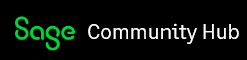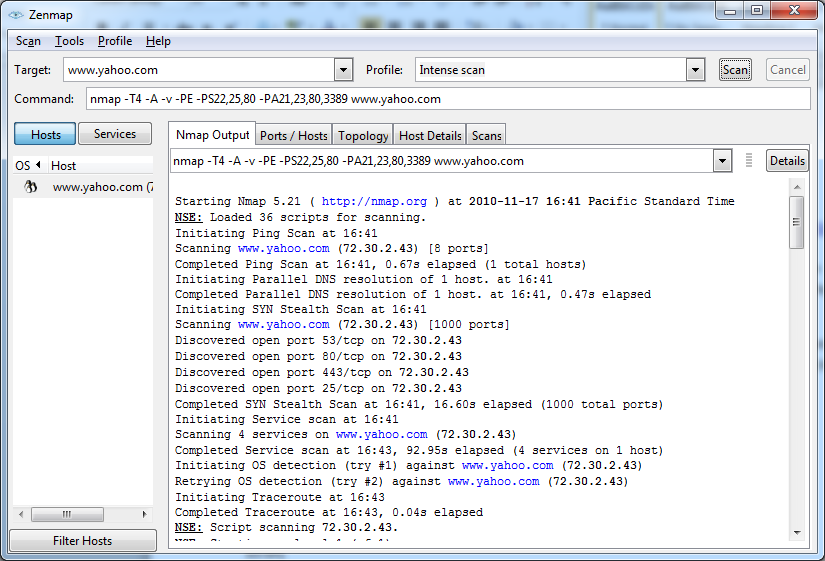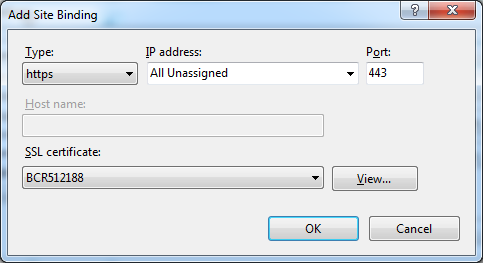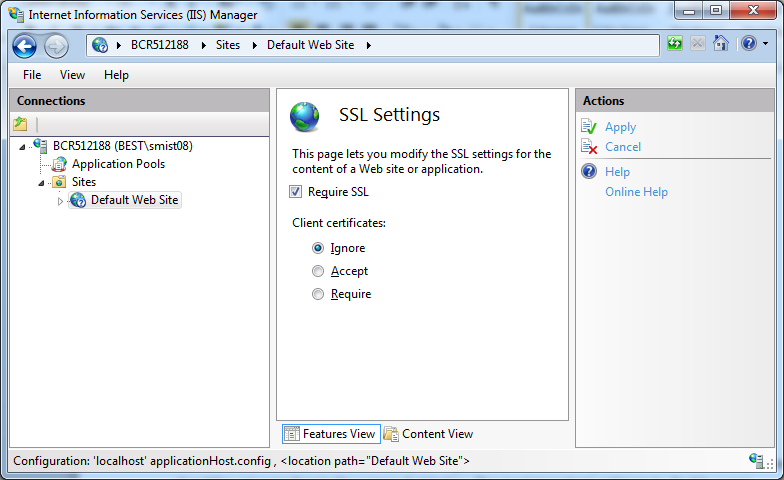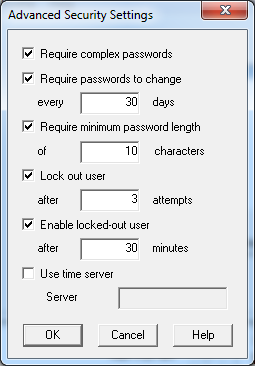Introduction
Sage 300 2016 comes with new Web UIs. With beta release I talked about how to install these, but I didn’t get into the details of securing your setup to be exposed to the Internet. If you just follow the instructions from the last blog post, then you are ok in a protected LAN environment, but need a number of additional steps to go beyond that. A common question is how I set this up in a secure manner so that these new features won’t be exploited by hackers.
Most people will probably just setup Sage 300 running on their local network. If you don’t expose the web server to the internet, then your security concerns are the same as they are today. You are just regulating what bits of information your local users are allowed to see. Generally (hopefully) you aren’t as worried about your own employees hacking your network. The big concern for security here is usually social engineering which really requires good education to prevent. Note however that we have seen sites where people have added Internet access for all their employees, but unwittingly exposed their network to the Internet. It’s never a bad time to re-evaluate your current security to see if there are any weaknesses.
A common way to extend to the Internet if via VPN connections. This usually works well for some devices like laptops but then very badly for others like tablets. If you need better performance and don’t want to worry about supporting VPN clients on a whole variety of devices, then using the standard Internet security protocols is a better way to go. All that being said, if your needs are simple, VPN is a good way to go.
For Sage 300 we’ve taken security very seriously and are involving security consideration into all parts of our Software Development Methodology. Additionally we commissioned a third party security audit of our product. From this audit we then made a number of changes to tighten up our security further. This way we’ve been looking for and being careful about SQL Injection attacks and cross site scripting attacks, among others.
For any site you should do some sort of threat risk modeling perhaps like: http://www.owasp.org/index.php/Threat_Risk_Modeling. Generally this sort of exercise gets you thinking about what you are trying to protect and what the possible threats are. Even if you do something simple like:
- Identify bad guys – young hackers, disgruntled ex-employees, competitors, etc.
- Identify assets – databases that you want protected, servers that should be secure, etc.
- Identify risks – having your data stolen, having your website vandalized, having your data modified.
Then you can develop plans to protect your assets and to watch for your adversaries. You should perform this exercise even if you don’t have any web servers and feel you have a very protected environment.
A lot of security isn’t a matter of being perfect, just being better than others. This way hackers will come across your web site, quickly see it has security in place and then move on to easier targets. Hackers tend to employ automated scripted scanning tools to search the Internet for unprotected servers, just starting by being HTTPS and not having any other ports open, sets the bar quite high for hackers and the scanning tool will keep scanning.
Nmap/Zenmap
When you expose a web server to the Internet, your first line of defense is the firewall. The firewall’s job is to hide all the internally running processes from the Internet, such as SQL Server or Windows Networking. Basically you want to ensure that the only things people can access from the outside are HTTP and HTTPS (these are ports 80 and 443 respectively). This way the only things a hacker can attack are these ports. Generally hackers are looking for other ports that have been left open for convenience like RDP or SQL Server and then will try to attack these.
A great tool to test if any ports have been left open is Nmap/Zenmap. You run this tool from outside your network (perhaps from home) to see what ports are visible to the Internet. Below is a screen shot of running this tool against www.yahoo.com. We see that ports 80 and 443 are open as expected but so are ports 25 and 53 (which are for email authentication and DNS). Since there are 4 ports, as a hacker if I have an exploit for any one of these I can give it a try. Obviously the fewer ports open, the better. Ideally only port 443 for HTTPS (though port 80 is often left open to give a better error message to use HTTPS or to redirect people to HTTPS automatically).
It is well worth running Nmap so you don’t have any surprises, especially since configuring firewalls can be complicated.
Qualsys and CloudFlare
Zenmap is nice because it’s simple and free. However there are more sophisticated tools available that you might want to consider. For instance Qualsys is a very good commercial security scanner which will do a deeper analysis than Zenmap. If you website is protected by authentication, you might want to run Qualsys against a test system with authentication turned off, then it can do a much more thorough scan of all your web pages (i.e. find vulnerabilities that are only visible if you are successfully logged in).
Another protective layer is to put your site behind CloudFlare. Among other things, this will provide protection against distributed denial of service DDoS attacks. This is where hackers enlist thousands (or millions) of zombie computers to all access your site at once, bringing it down.
HTTPS
Now with your site doesn’t have any unneeded open ports, we need to ensure the web site is only accessed in a secure manner. As a first step we only access it through HTTPS. This encrypts all communications, ensuring privacy and validates that users are talking to the right server avoiding man-in-the-middle attacks.
To turn on HTTPS you need a server digital certificate. If you already have one, then great you are all set. If you don’t have one then you can purchase one from companies like VeriSign.
To turn on HTTP for a web site in IIS, go to the IIS management console, select the “Default Web Site” and choose “Bindings…” from the right hand side. Then add a binding for https, at this point you need to reference you digital certificate for your server.
As a further step, you should now choose “SSL Settings” in the middle panel and check the “Requre SSL” checkbox. This will cause IIS to reject an HTTP:// requests and only accept HTTPS:// ones.
Other IIS Settings
If you browse the Internet there are many other recommended IIS settings, but generally Microsoft has done some good work making the defaults good. For instance by default virtual directories are read-only so you don’t need to set that. Also remember that Sage 300 doesn’t store any valuable data in IIS, Sage 300 only stores some bitmaps, style sheets and static html files here. So if someone “steals” the files in IIS, it doesn’t really matter, this isn’t where your valuable accounting data is stored. We just want to ensure someone can’t vandalize your web site by uploading additional content or replacing what you have there.
Database Setup
The new Web UIs honors the security settings, set from the Security button in Database Setup. These should be set according to the screen shot below. The most important setting is to disable a user account after x failed password attempts. This prevents automated programs from being able to try every possible password and eventually guessing the correct one. With the settings below and automated program can only try 3 passwords every 30 minutes which will usually get the hacker to move on to find a less secure site to try to hack.
Also ensure security is turned on for each system database, or you don’t need a password to login. Further make sure you change the ADMIN password first since everyone knows the default one.
Vigilance
It is generally good practice to remain vigilant. Every now and then review the logs collected by IIS to see if there is a lot of strange activity, like strange looking URLs or login attempts being aimed at your server. If there is, chances are you are being attacked or probed and want to keep an eye on it. If it is very persistent you might want to work with your ISP or configure your Firewall to block the offending incoming IP addresses entirely.
Summary
The important steps are to:
- Configure IIS for HTTPS (SSL).
- Disable HTTP (require SSL).
- Set more stringent security restrictions in Database Setup
- Do an NMap port scan of your server.
Plus follow normal good IT practices like applying Windows Updates and not running services you don’t need. Practices you should follow whether running a web site or not. Then keep an eye on the IIS logs to see if you are being probed or attacked.
These steps should keep your data and your server safe.
PS
This article is an update to this 2010 article I did for the 6.0A Portal. Now that we have a new Web technology stack a lot of these previous articles will need to be updated for the new technologies and for what has happened in the last five years.