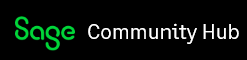A customer is asking for copies of all their invoices from a particular month, which is about 50 invoices. Rather than printing them all and then having to scan them to email, I'd rather just email them all in bulk from Sage50 directly. However, when I to go Print Sales Invoices, I am brought to the Select a Report or Form pop-up. I click the proper invoice form and then Preview and Print. On that screen, I select the range of invoices I want to "print or email" and the customer. However, when I choose my Delivery method as Email and then click the Regresh List button, nothing comes up. Only when I select the Print delivery method do my invoices come up.
Is this an issue that can be fixed? Am I doing something incorrectly? I'd like to save some trees here, but I'm not sure what my options are.
Anyone know how to bulk email invoices?
Thank you!