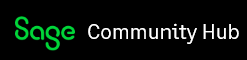Hi,
I'm the IT system administrator for my company. We have several people using Sage 50 US over a Windows Active Directory domain network. Our company data is on a Windows 2012r2 server and the network share is mapped to the W drive for users.
I need to install the Sage client on a new Windows 10 domain joined machine but the network install method (ClientInstall.bat) is not working. It just opens a command window and sits there for 15 minutes with no activity.
I resorted to doing the manual installation approach using the installer downloaded from the Sage website. (https://support.na.sage.com/selfservice/viewdocument.do?noCount=true&externalId=93912&sliceId=1&cmd=&ViewedDocsListHelper=com.kanisa.apps.common.BaseViewedDocsListHelperImplµsiteID=MS_Agent)
I am logged in as a domain administrator and can open the contents of the Sage company share (W:)
When I run setup.exe (as administrator) everything goes fine until I get to the screen shown in the screenshot below:
The dropdown menu for 'Select a mapped drive' is empty and does not show Drive W: even though when you go to Windows File Explorer the Sage drive is mapped correctly and everything shows fine.
My firewall is off. I can ping our sage server just fine.
Any help or advice is greatly appreciated!