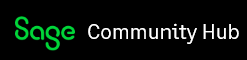On the AR is it showing a payment of 935.28 and an outstanding invoice of 467.64 but shows a credit on their account of 467.64 ONLY on the AR not on their customer account view - it shows zero. A prepayment was done in the amount of $467.64 and it was applied to the invoice. The invoice is still showing as outstanding. When I pull various reports, AR, GL for Unearned Revenue, Cash Account, Customer Transaction Report - it will not allow me to click to see detail or original entry. I have done a search for the 935.28 amount and nothing comes up.
I have not found anymore like this as of yet.