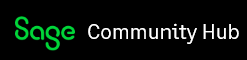We have the need to set up inventory accounts for multiple locations and would like to be able to report both separately and roll up into one overall. Is there a way to have a main Parent Inventory GL account and have Multiple child accounts underneath?
Sage 50 US
Welcome to the Sage 50 Support Group on Community Hub! Available 24/7, the Forums are a great place to ask and answer product questions, as well as share tips and tricks with Sage peers, partners, and pros.
General Discussion
Parent/Child relationships for GL accounts or sub accounts