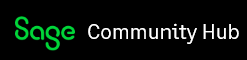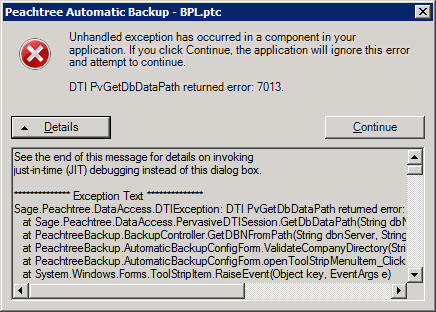I have Automatic Backup set up for a number of companies, which has been working fine until last night. Every one failed, and I get the same error if I try to open the program and manually load one, seen below. Looking up the 7013 code, this seems to be the Pervasive PSQL code for "Named database does not exist". I can backup fine within Peachtree, and all other activities within Peachtree are also fine. Data Verification returns no errors, and this happens on every computer.
Peachtree was installed for network use, so I believe the problem lies in the /Company/ directory it initially links to. My fear is that, when deleting the folder of a client I restored temporarily, I somehow deleted other necessary files/folders by accident. Unfortunately, I don't have anything to compare the folder against. An attempt to do a repair install did not work, neither on the server where the files are hosted nor a user's computer.
The error will appear whenever I try to load a PTC file, or even just when I select a Peachtree folder for "Company Directory". Selecting a non-Peachtree folder has the expected "This is not a Peachtree folder" message.
Anything to be done? I imagine a full uninstall and re-install on the main server would work, but backing up all those companies manually and restoring them would be quite the chore.
See the end of this message for details on invoking
just-in-time (JIT) debugging instead of this dialog box.
************** Exception Text **************
Sage.Peachtree.DataAccess.DTIException: DTI PvGetDbDataPath returned error: 7013
at Sage.Peachtree.DataAccess.PervasiveDTISession.GetDbDataPath(String dbName)
at PeachtreeBackup.BackupController.GetDBNFromPath(String dbnServer, String companyPath)
at PeachtreeBackup.AutomaticBackupConfigForm.ValidateCompanyDirectory(String companyPath, BackupConfig& config)
at PeachtreeBackup.AutomaticBackupConfigForm.BrowseButtonHandler(Object sender, EventArgs e)
at System.Windows.Forms.Control.OnClick(EventArgs e)
at System.Windows.Forms.Button.OnClick(EventArgs e)
at System.Windows.Forms.Button.OnMouseUp(MouseEventArgs mevent)
at System.Windows.Forms.Control.WmMouseUp(Message& m, MouseButtons button, Int32 clicks)
at System.Windows.Forms.Control.WndProc(Message& m)
at System.Windows.Forms.ButtonBase.WndProc(Message& m)
at System.Windows.Forms.Button.WndProc(Message& m)
at System.Windows.Forms.Control.ControlNativeWindow.OnMessage(Message& m)
at System.Windows.Forms.Control.ControlNativeWindow.WndProc(Message& m)
at System.Windows.Forms.NativeWindow.Callback(IntPtr hWnd, Int32 msg, IntPtr wparam, IntPtr lparam)