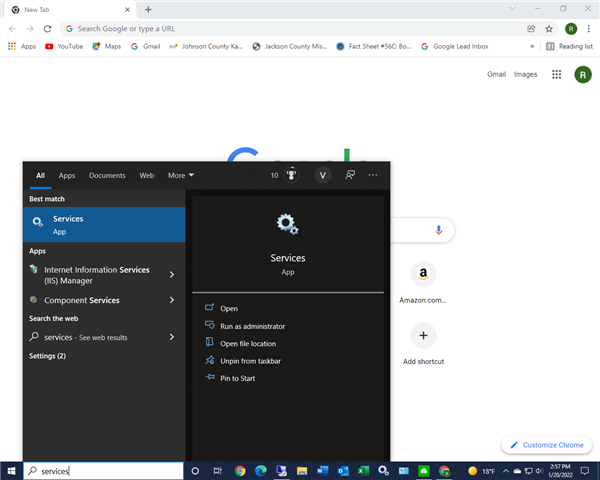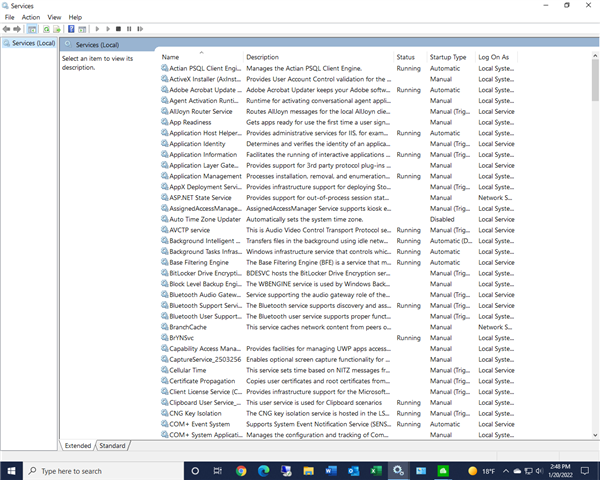I have done the upgrade to 20.5 this morning - clicked Restart at the prompt I was given. Now none of my applications are available. I went into Sage Admin > License Admin > Deauthorized Server > Update. Restarted my computer again and still NOTHING! EVERY FREAKING YEAR when doing the "mandatory" upgrade of the software, its crap like this that happens EVERY. SINGLE. TIME. For the amount of money our company pays for this software, you would think the kinks would be worked out beforehand. Absolutely infuriating and frustrating! Even using the LIVE CHAT for assistance, I get the same run around. I need the correct fix so I can proceed. Anyone have any idea on what to try next?
Sage Construction & Real Estate
Welcome to the Sage Construction and Real Estate products Support Group on Community Hub! Available 24/7, the Forums are a great place to ask and answer product questions, as well as share tips and tricks with Sage peers, partners, and pros.
Sage 300 CRE General Discussion
Upgrade - Applications missing