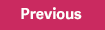With Sage Payroll Tax Forms and eFiling by Aatrix, you can file more than 250 state, provincial, and federal unemployment, withholding, and new hire reports from the data produced by Sage HRMS. Using Aatrix enables you to print W-2s. and make electronic W-2 forms available to employees through the Aatrix website, accessed directly from Sage HRMS.
To eFile federal forms 940, 943, 944, and 945
- Select Reports > Payroll > Government Reports > Federal Tax Filing.
- Select the form you want to file.
- Click Display to start the process. The Sage Payroll Tax Forms and eFiling by Aatrix window opens and walks you through the process of validating the information and creating and filing the form.
To file supported state forms
- Select Reports > Government Reports > State Tax Filing.
- Select the state for which you want to file. The supported forms for that state will appear.
- Select the form you want and click Display. The Sage Payroll Tax Forms and eFiling by Aatrix window opens and walks you through the process of validating the information and creating and filing the form.
For demos, instructions, and webcasts about using Aatrix for eFiling your payroll tax forms in Sage HRMS, go to https://partner.aatrix.com/sagehrms.
If you haven’t already registered, review the following online help topic for instructions: About Sage Payroll Tax Forms and eFiling by Aatrix.