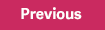- Review your tax codes (Setup > Payroll > Federal/State Tax Codes and Local/Other Tax Codes) to make sure the Reporting IDs and W-2 reporting boxes are correctly listed.
- Update employee information such as:
- Address. On the Demographics detail page (select, Employees > View/Edit Employee > Personal tab > Demographics) or Termination detail page (select, Employees > View/Edit Employee > Personal tab > Termination).
- Social Security Number (SSN). On the Demographics detail page (select, Employees > View/Edit Employee > Personal tab > Demographics and then select the Personal tab).
- Pension Plan and Third Party Sick Pay indicators. On the Taxes page (select Employees > View/Edit Employee > Payroll tab > Employee Payroll > Taxes tab, and select the Tax and then click Tax Info…).
- Print Forms W-2 (select Reports > Payroll > Government Reports > W-2 Forms). Totals are provided at the end of the report. There should not be negative amounts for employees.
Note: After you click the Print button on a tax form or file window in Sage HRMS, the system processes the information, creates a file, and the Sage Payroll Tax Forms and eFiling by Aatrix window opens. If your forms are not current, you will be prompted to update them.