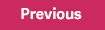After you complete year-end processing and before you process payroll for the new calendar year, complete all of the following:
- Review the tax rates and wage caps for next year’s taxes.
- Update next year’s tax settings (for example, W4 information) for employees.
- If you need to update employee wage caps, use the Update Earnings/Deductions task to update the annual and lifetime maximums for multiple or all employees at once.
- On the Employees > Payroll detail pages, review earnings and deductions that have reached their maximum amounts. For the earnings and deductions to calculate again this year, set the Calculate field to Yes.
- Review accrual balances. You can use the Accruals report (Reports > Payroll > Transaction Reports) to validate each employee’s accruals as they were earned and taken by date.
- Define the next fiscal year if you haven’t already done so (select Setup > Payroll > Fiscal Year Calendar).