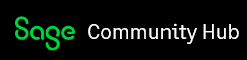Hi,
I am trying to change the font size for some of the text. This is a specific text that is located under the fields. Can somebody tell me the process to changing the text for this field. I guess what I am having trouble with is that I can not find the location of where this small text is happening. Any leads you can give me is appreciated.
Thanks!