I am looking to a add new field at the product Level. The field should have the option to hold options the user can pick from.
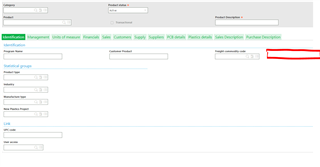
Does anyone have steps on how I can do that.
I am looking to a add new field at the product Level. The field should have the option to hold options the user can pick from.
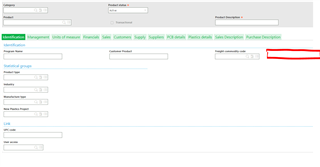
Does anyone have steps on how I can do that.
I am probably leaving some steps out, but this will hopefully get you started....
If you want to create a custom drop down box, first go to
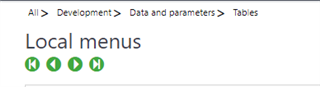
Create a new menu - I was told to use the number series 6900. Give each line a code (that is what is actually stored in X3) and then the message that will be displayed. Below is ours for a custom field added to tech sheets. B is for blank, so that is the default option. Make sure to set an activity code and save the menu. I have created an activity code for our customizations.
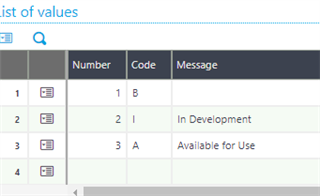
Determine what table you want to add the field to - I generally use whatever table the screen is built on. Go into Development>Data & Param>Tables and open the table you want to modify. On the columns tab, add a row at the bottom. I start all of my custom row names with a Z (ZTEST, etc). When you create the row, you will choose type M, put in the menu number created in the step above and enter the same activity code. Then add the names of the field as you tab through the line. Save and validate the table

Go to the screen you want to add the field to and choose it from the table (Dev>Script Dictionary>Screens). It should bring over the settings from the table. Save and Validate the screen changes. Then I do a global validation at the window level that should validate against the screen, window & object.
I follow that with a dictionary validation on the custom activity code used above and log out and log back into X3.
There maybe a better, easier way to do this. I have only recently figured out how to add fields with drop down choices, so please folks lemme know if I am forgetting anything.
Lisa
Lisa, thank you so much for the details. I am going to follow your instructions. Will this create a field on the screen? Will this first create a field that I can name, which would follow with options?
Sorry for a lot of questions.
Have you ever added a field to a screen? Yes, by adding the field to the screen as below, that will add the field to the screen (after all of the validations & stuff). The Position field is what determines where the new field will go. Below the field ZSTATUS is the third field in the first row of the header. The name that is displayed is whatever is in the description (it will default to the name you gave the field on the table when you created it). The type and the menu code is what tells X3 what the field can do. In my example, it limits the field to the choices I allow in menu 6903 - which are the examples above.
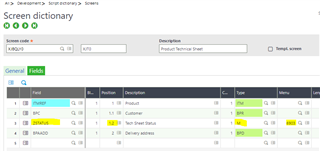
I am not sure if I am doing it right, but this is how I setup the local menu.
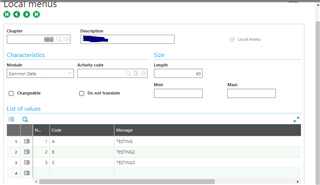
Mine is module Supervisor - I don't know if that makes a difference or not. Give it an activity code - without activity codes customizations can be lost during patching and upgrades. If you have not created a custom code for your changes, just jump to the activity codes and create one. Again I started my code with a Z so it is easy to find fields I did. You could use something like ZAN. Then yep, create the new field on the table with the reference to this menu and you should be off and running.
On the product screen we want this field to come and have options.
This is the activity code
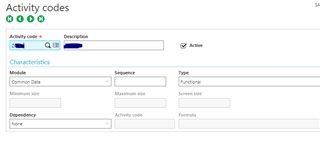
This is the local menu
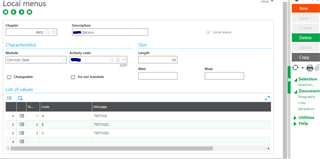
ITTMASTER TABLE

When I tab out of the type column I get this.
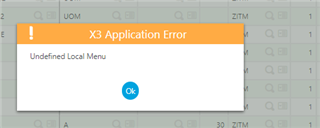
I
You need to change it to 6900. that is the menu number that you are using in the above example
I
You need to change it to 6900. that is the menu number that you are using in the above example
the chapter number is the menu number
I was able to validate the screen and the column showed up. However, when I tried to create a product it is copying a the name instead of giving me options.
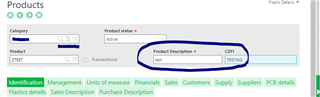
I wanted different options to be available for me to pick.
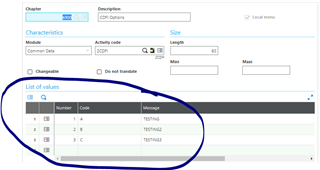
Any suggestions?
the only think different that i see from mine that I set up, is my menu module says "Supervisor" and yours says "common data". I would change that and revalidate stuff. Otherwise I think you have done just what I have done to get the drop down.
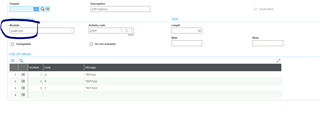
I validated it and still the same issue.
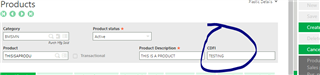
Still the same issue.
Did you run a dictionary validation on your activity code? sometimes that is necessary for everything to synch up
Yes, I ran it this morning and still got the same issue.
Log out and log back in
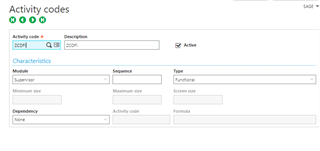
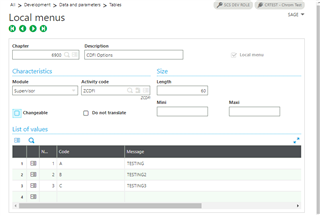
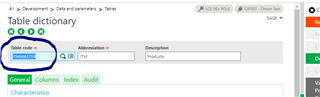


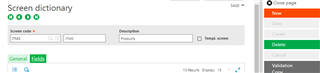


The ultimate goal is to have a drop down with values that team can pick from.
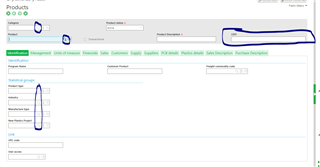
Do you see any mistakes that I might be making. The field comes. It just doesnt have a drop down.
If you have your setup I can try to copy that.
I'm comparing my screens to yours...the only differences I noticed are...
On the Activity Codes screen, mine has a sequence number of 60

The only other thing that I can see that is different between your set up and mine is that you named the field (ZCDFI) the same as the activity code (ZCDFI). I don't know if that could make a difference, but X3 can be picky about stuff. Otherwise, these steps are exactly what I did to create a custom drop down box
I made both changes and ran the dictionary validation and still the same thing. :(
Hello,
When you added the local menu, after exiting, a process happens , which is called local menu update , Did you run that process ( which you could run it for one language or more) and then you would need to exit and log back in to see the changes.
You can also run GENMENULOC ( local menu update ) from Development, Utilities, Dictionary
Regards,
Hi,
So I did that couple of times and ran it again.
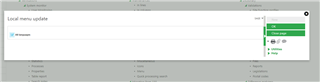
I logged out of the system and checked again.
On the product screen I still dont see the drop down option
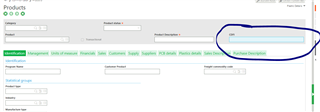
please let me know if I am doing something wrong. Its on the product screen FYI.
I am so sorry all. I caught my own mistake. On the table level. I saw that the row was selected to be displayed and not entered. I changed the settings and it worked. When I was setting it up it should have been entered not display.
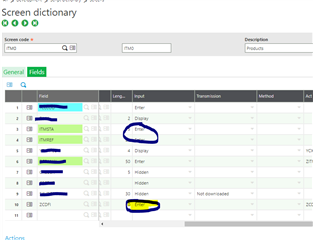
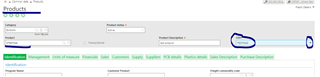
Thank you all for your help in the process. Much Appreciated.
*Community Hub is the new name for Sage City