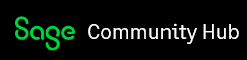Hi,
I want to add "Q" status stock to the STOCK SELECTION object (STO), so that customer service can view all lots (A and Q) WITHOUT being able to pick the "Q" status lot numbers. Is there a way to do this? I know under Setup - Stock - Allocation and Issue rules you can set A and Q as pick-able lots, but we want to only be able to view the Q lots and not be able to pick them. And if you select Q as pick-able, will the system let you ship the stock if it's still in Q.
Is there a way to do this or a work around?
Regards,
Mike