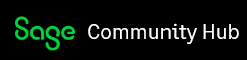A Sage 50 Payroll Solutions subscription is required to print a form that can be submitted to the Federal or State tax authorities.
Before printing 941 or 941B forms, install the latest Sage 50 Payroll Tax Service update to ensure that you have Sage 50 forms that are in compliance with current government regulations. If you do not subscribe to any of the payroll tax solutions for Sage 50, you will not be able to print a current form.
941/941B Federal tax forms: These forms are used for filing quarterly and annual payroll information with the federal government.
How to print or efile the 941/941B Federal tax forms:
- From the Reports and Forms menu, select Forms, then Tax Forms. The Select a Report or Form window opens.
- Double-click Payroll Tax Forms.
- Highlight the current 941/Schedule B/941-V Report in the Available Forms box.
- Select the year in the Select filing period section.
Important: If you select a new form, you must re-select the year you want to run it for. - Click OK and follow the on-screen steps.
State Quarterly forms
These are quarterly forms specific to your state.
How to print or e-file the state quarterly forms:
- From the Reports and Forms menu, select Forms, then Tax Forms. The Select a Report or Form window appears.
- Double-click Payroll Tax Forms.
- Click the State form type and select your state.
- Highlight the state form you want to print or e-file.
- Select the year and quarter in the Select filing period section.
Important: If you select a new form, you must re-select the year and quarter you want to run it for. - Click OK and follow the on-screen steps.