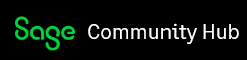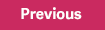- Setup a 1099 vendor: You can specify if a vendor is a 1099 Interest vendor or a 1099 Independent Contractor using the Maintain Vendors screen.
- How to Change 1099 vendor settings: When you make a payment to a vendor with the 1099 type of Interest or Independent Contractor, that payment will be included on the 1099 form for the vendor based on the 1099 settings. On the form, the payment will appear in the box specified in the 1099 settings for the line item G/L account used on the payment or purchase the payment is being applied to. If the 1099 setting for the G/L account is set to None, then that amount will not be included.
- Process vendor 1099 and 1096 tax forms: Annual 1099 forms are required for independent contractors and vendors that your company has paid interest to for services on loan. You have the option to print 1099-NEC, 1099-MISC, or 1099-INT forms. Sage 50 U.S. prints 1099 information on pre-printed 1099 forms. Federal 1099 forms can be purchased from Sage Forms (1-800-617-3224).
Click here to find out what types of 1099 income can Sage 50 report
To identify the type of vendor:
- Open your Sage 50 U.S. Company.
- From the main menu, select Maintain, then select Vendors.
- Select your 1099 vendor.
- On the General Tab, select the 1099 Type (Interest or Independent Contractor).
- Click Save.
How to change 1099 vendor settings in Sage 50 U.S.
To change the 1099 vendor settings:
- Open your Sage 50 U.S. Company.
- From the main menu, select Maintain, then Default Information, and then select Vendors.
- Select the 1099 Setting Tab.
- Choose the necessary GL account and select the appropriate option from the drop down menu.
Note: All accounts in your Chart of Accounts are listed, but you only need to make changes to accounts you use when making payments to your 1099 vendors. Typically, these are Expense Accounts, Cost of Goods Sold Accounts, or Inventory Accounts.
Examples:
You might need to change the 1099 setting for paying rent or reimbursing a 1099 vendor for supplies.
- A common situation is to pay rent to a 1099 vendor. To make sure this amount shows up as rent on the 1099 form, on the Vendor Defaults 1099 settings tab, simply find the rent expense account you use when paying rent to this vendor and change the 1099 setting to 1099-MISC, Box 1.
- Another common situation is paying a 1099 vendor for something that shouldn't be reported on the 1099 form, such as reimbursing the vendor for supplies. In this case, you should locate the GL account you use when paying the vendor for supplies (for instance, the Supplies Expense account) and change the 1099 setting for this account to None.